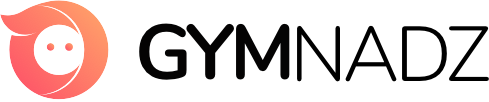Step 1: Install Health Connect and Google Fit
1. Open the Google Play Store.
2. Search for and install both “Health Connect by Android” and “Google Fit” if the apps are not already installed.
Step 2: Grant Permissions in Google Fit
1. Open the Google Fit app.
2. If it is running for the first time, setup initial personal data and Turn on “Track you activities” and allow Fit to access your Fitness data.
3. Tap on the “Profile” icon at the bottom right corner.
4. Go to “Settings” (gear icon at the top).
5. Ensure “Sync Fit with Health Connect “ should be turned on. If it is not, click on the button and provide “Allow All” permission.
* The above two steps are mandatory for any fitness app to read fitness data from the device.
Step 3: Sync Data with Gymnadz App
– Open Gymnadz app.
– When the app starts, will be asked to “Allow Gymnadz to access Health Connect”.
– Select “Allow All” and continue. You should see the Steps count in our app.
* If steps count still does not show in our app, first ensure that Step 1 and Step 2 are completed. Then delete our app and reinstall and start with Step 3.